Pin messages in Telegram is one of the simplest yet most effective ways to highlight important information in chats, groups, or channels. In 2025, when Telegram continues to be a communication hub for teams, brands, and communities, the ability to pin messages ensures priority updates never get lost in busy discussions.
Whether you’re managing a public channel, moderating a large group, or simply keeping key links handy in personal chats, this guide explains step by step how to pin messages on Telegram across Android, iPhone, desktop, and web — including how to unpin, hide, and manage multiple pinned messages.
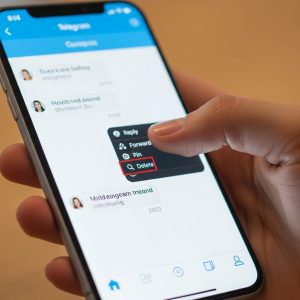
What Does “Pin Messages Telegram” Mean?
When you pin messages Telegram, you’re essentially fixing a message at the top of the chat screen for everyone to notice.
This feature helps you:
- Highlight announcements or rules.
- Keep quick access to links, files, or polls.
- Prevent important updates from getting buried.
- Organize discussions efficiently in large communities.
Pinned messages can include text, images, videos, documents, or media links, making them perfect for any purpose — from professional projects to casual group chats.
Why You Should Use the Pin Messages Telegram Feature
- Clarity in Communication: Help users easily find critical info, even in high-traffic channels.
- Instant Visibility: All group members see pinned messages at the top.
- Pin Multiple Messages: Telegram now allows multiple pins to cycle automatically.
- Organized Collaboration: Great for project management and task reminders.
- Useful for Channels: Keep followers updated with headline posts or latest announcements.
Simply put, knowing how to pin messages Telegram helps you stay in control of your communication flow.
How to Pin Messages on Telegram (2025 Update)
Let’s look at how to pin messages across devices — Android, iPhone, Desktop, and Web.
1. How to Pin Messages on Telegram (Android)
Follow these steps:
- Open the Telegram app.
- Go to the chat, group, or channel where you want to pin a message.
- Tap and hold the message you want to pin.
- Select Pin from the pop-up menu.
- Choose whether to Notify Members or Silently Pin (so members don’t get notifications).
If you’re an admin, you’ll see the message appear at the top of the chat for everyone.
Result: The message stays pinned until an admin unpins or replaces it.
2. How to Pin Messages on Telegram (iPhone)
The steps are very similar:
- Open Telegram on your iPhone.
- Open the chat or group where the message exists.
- Tap and hold the chosen message.
- Select Pin.
- Optional: Choose whether to notify other members.
Your message now appears pinned at the top of the chat window.
3. How to Pin Messages Telegram (Desktop/Web)
If you’re managing Telegram on your PC or web browser:
- Open Telegram Desktop or web.telegram.org.
- Hover your mouse over the desired message.
- Click the three-dot menu (⋯) on the right side of the message.
- Choose Pin Message.
- Select notifications on/off based on your preference.
The pinned message banner is visible at the top and cycles automatically if multiple pins exist.
How to Pin Messages in Telegram Channels
Channels are ideal for broadcasting important updates, and pin messages Telegram takes that experience further.
- Open your Telegram Channel.
- Locate the post you want to pin.
- Tap and hold (mobile) or right-click (desktop) the message.
- Choose Pin Message.
- Select whether subscribers should get a notification.
Admins and owners can view or manage pinned posts. Subscribers, however, can see but can’t pin or unpin messages themselves.
How to Pin Messages in Telegram Groups
Groups can become chaotic quickly. To keep order:
- Open the Telegram Group.
- Find the message to pin.
- Tap and hold it.
- Choose Pin.
- Decide whether to Notify All Members.
Group members can see the pinned message highlighted above their chat, and it remains accessible without scrolling through history.
How to Unpin a Message on Telegram
If a message is no longer relevant:
- Tap on the pinned banner at the top.
- Tap or click Unpin Message.
- On mobile, long-press the pinned message → Unpin.
You can also use Manage Pinned Messages to remove individual ones without losing others.
How to Pin Multiple Messages Telegram
As of 2025, Telegram allows multiple pinned messages in both groups and channels.
Here’s how to manage them:
- After pinning more than one message, members can swipe left or right (mobile) or click arrows (desktop) to scroll between them.
- You can pin up to five messages simultaneously.
- Each new pin adds to the sequence, not replaces the previous one (unless deleted manually).
This feature is ideal for multi-step updates, guidelines, or educational material.
How to Find or View All Pinned Messages
If your group or channel has several pinned messages, here’s how to access them all:
- Tap or click the Pinned Bar at the top of the chat.
- Scroll through the carousel or click the arrow buttons.
- On desktop, click Manage Pinned Messages to view or rearrange them.
This gives you quick access to all important notes or announcements in a single place.
How to Unhide Pinned Messages on Telegram
If you’ve hidden a pinned message accidentally:
- Tap the top of the chat window where the header shows “Pinned Message.”
- Telegram will reopen the pinned message section.
To unhide automatically hidden pins (if dismissed earlier), you may need to scroll up slightly or re-enter the chat; pinned messages reappear instantly.
Who Can Pin Messages in Telegram?
The ability to use pin messages Telegram depends on permissions:
- Groups: Only admins can pin messages unless permissions are customized.
- Channels: Only channel admins or owners can pin.
- Private Chats: Both participants can pin messages (shared pins visible to both).
As an admin, you can control this option from
Group Settings → Permissions → Pin Messages (Allow or Restrict).
Pin Messages Telegram: Advanced Tips for 2025
- Rotate Announcements: Regularly unpin old updates and replace them with new pins.
- Use Multimedia Pins: Images, videos, and polls can be pinned, not just text.
- Combine with Reactions: Encourage members to interact with pinned posts.
- Use Hashtags: Easier searching when you unpin but want reference later.
- Avoid Over-Pinning: Too many pinned messages can confuse users; 2–3 key pins are ideal.
How to Troubleshoot: Why You Can’t Pin Messages Telegram
If you receive an error or don’t see the pin option:
- Check Admin Rights — Only admins with pin privileges can pin messages.
- Private Chat Limitations — If the other side deleted the chat, you may lose access.
- Update Telegram — Ensure you’re using the 2025 version or newer.
- Permission Settings — Revisit Group → Permissions → Pin Messages.
Usually, restoring admin options or updating the app fixes the issue.
Frequently Asked Questions (2025 Update)
1. How many messages can I pin on Telegram?
You can pin up to five messages at a time in groups and channels.
2. Can I pin my message in a Telegram channel?
Only admins or owners can pin in channels.
3. Can members pin messages in Telegram groups?
Yes, if the admin enables pinning in group permissions.
4. What happens when I hide a pinned message?
The message minimizes temporarily but can be reopened anytime from the header.
5. Can I pin photos or videos?
Yes, Telegram supports pinning all media types, including images, documents, and GIFs.
Conclusion: Master the Pin Messages Telegram Feature
Knowing how to pin messages Telegram is one of the simplest ways to manage information efficiently. Whether you’re running a large community, broadcasting via a channel, or organizing personal notes, pinned posts ensure vital details remain visible and accessible at all times.
By using this feature wisely — pinning announcements, updates, reminders, or rules — your Telegram spaces stay well-structured, professional, and easy to navigate.
So, start pinning important content today and keep your Telegram world organized for 2025 and beyond.