Telegram is not just a mobile messaging app anymore—it’s a complete communication platform. While most people use it on their smartphones, many don’t realize how powerful the Telegram Web and Telegram Desktop App can be for productivity, study, or professional use.
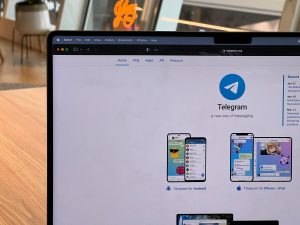
If you’ve ever wondered how to use Telegram for PC, this detailed step-by-step guide will show you everything you need to know: from logging into Telegram Web, to installing the Desktop App, and even tips to get the best out of the platform in 2025.
Why Use Telegram on PC?
Before we jump into the steps, let’s understand the benefits of using Telegram on your computer:
Bigger Screen → Easier to read long discussions or view media.
Fast Typing → Perfect for long messages, work discussions, or managing groups.
Multi-Device Sync → Chats update instantly across mobile, desktop, and web.
Better File Sharing → Upload and download large files faster on PC.
Work & Study Friendly → Great for professionals and students managing communities or projects.
Telegram Web Login – Step by Step
Using Telegram Web is the fastest way to access your chats from a browser, without installing any software.
How to Log in to Telegram Web:
Open your browser and go to web.telegram.org.
You will see two login options:
Scan QR Code (Recommended)
Login with Phone Number
If you choose QR Code:
Open Telegram on your phone → Settings → Devices → Scan QR Code.
Point your phone camera at the QR code on your PC screen.
Instantly logged in!
If you choose Phone Number:
Enter your country and phone number.
You’ll receive a confirmation code on your Telegram mobile app.
Enter the code to log in.
✅ Tip: Always use the official link web.telegram.org to avoid fake or phishing websites.
Telegram Desktop App – Installation and Setup
If you prefer a full-featured PC app, Telegram Desktop is the best option. Unlike WhatsApp, it doesn’t depend on your phone being connected—Telegram works independently on all devices.
How to Install Telegram Desktop:
Go to the official website: telegram.org.
Under “Apps,” select Telegram for PC/Mac/Linux.
Download the correct version for your operating system (Windows, macOS, or Linux).
Run the installer and complete the setup.
Open Telegram Desktop → Log in using QR code or phone number (same steps as Telegram Web).
✅ Bonus: Once logged in, Telegram Desktop stays active even if your phone is offline.
Telegram for PC – Key Features
Here’s why using Telegram for PC can improve your experience:
Multiple Accounts → Add more than one Telegram account and switch easily.
Large File Sharing → Send files up to 2GB each, faster on PC.
Better Group & Channel Management → Manage 200,000+ member groups more comfortably.
Custom Shortcuts → Use keyboard shortcuts for faster navigation.
Cross-Platform Sync → Messages update instantly across all devices.
Notifications Control → Get alerts for important chats without mobile distractions.
Telegram Web vs Telegram Desktop – Which One Should You Use?
| Feature | Telegram Web | Telegram Desktop |
|---|---|---|
| Installation | No installation (browser only) | Requires download & installation |
| Speed & Performance | Lightweight, basic features | Faster, full features |
| File Sharing | Limited compared to desktop | Up to 2GB per file |
| Offline Use | Needs internet + browser | Can stay logged in independently |
| Customization | Very limited | Themes, settings, notifications |
Verdict: If you just need quick access, use Telegram Web Login. If you want advanced features and daily use, install Telegram Desktop App.
Tips for Using Telegram on PC Effectively
Pin Important Chats – Keep your most-used groups/channels at the top.
Use Folders – Organize personal, work, and study groups separately.
Enable Two-Step Verification – Adds extra security to your account.
Use Search Filters – Find old messages, media, or documents quickly.
Set Auto-Download Preferences – Save bandwidth by controlling what files auto-download.
Sync with Cloud Storage – Telegram already offers cloud backup, but you can also save files to Google Drive or Dropbox.
Common Issues and Fixes
Can’t log in on Web/Desktop?
Make sure your phone has Telegram active and working.
Double-check internet connection.
Reset login via code if QR scan fails.
Files not downloading on Desktop?
Clear cache from Settings → Advanced.
Ensure sufficient disk space.
Slow performance?
Update the app to the latest version from telegram.org.
Final Thoughts
Using Telegram for PC through either Telegram Web Login or the Telegram Desktop App can make communication faster, easier, and more productive in 2025.
For quick use → Telegram Web is simple and accessible.
For power users → Telegram Desktop App is the complete solution.
No matter which option you choose, you’ll enjoy a seamless experience across devices thanks to Telegram’s advanced cloud technology.
👉 Ready to try it out? Visit web.telegram.org for instant access or download the Telegram Desktop App from telegram.org.
Frequently Asked Questions (FAQs)
Q1: Is Telegram Web safe to use?
Yes, as long as you log in from the official site (web.telegram.org). Avoid third-party clones.
Q2: Does Telegram Desktop work without my phone?
Yes! Unlike WhatsApp, Telegram Desktop works independently. Once logged in, you don’t need your phone online.
Q3: Can I use multiple accounts on Telegram Desktop?
Yes, you can add multiple accounts and switch between them easily.
Q4: Which is better – Telegram Web or Desktop?
Web = Quick access, no installation.
Desktop = More features, faster, file sharing up to 2GB.
Q5: Can I install Telegram Desktop on Mac or Linux?
Yes, Telegram Desktop supports Windows, macOS, and Linux.